To create a new Space, open your SimplyWise app to the Home screen and tap on the button at the bottom of the screen, to the left of the camera icon.
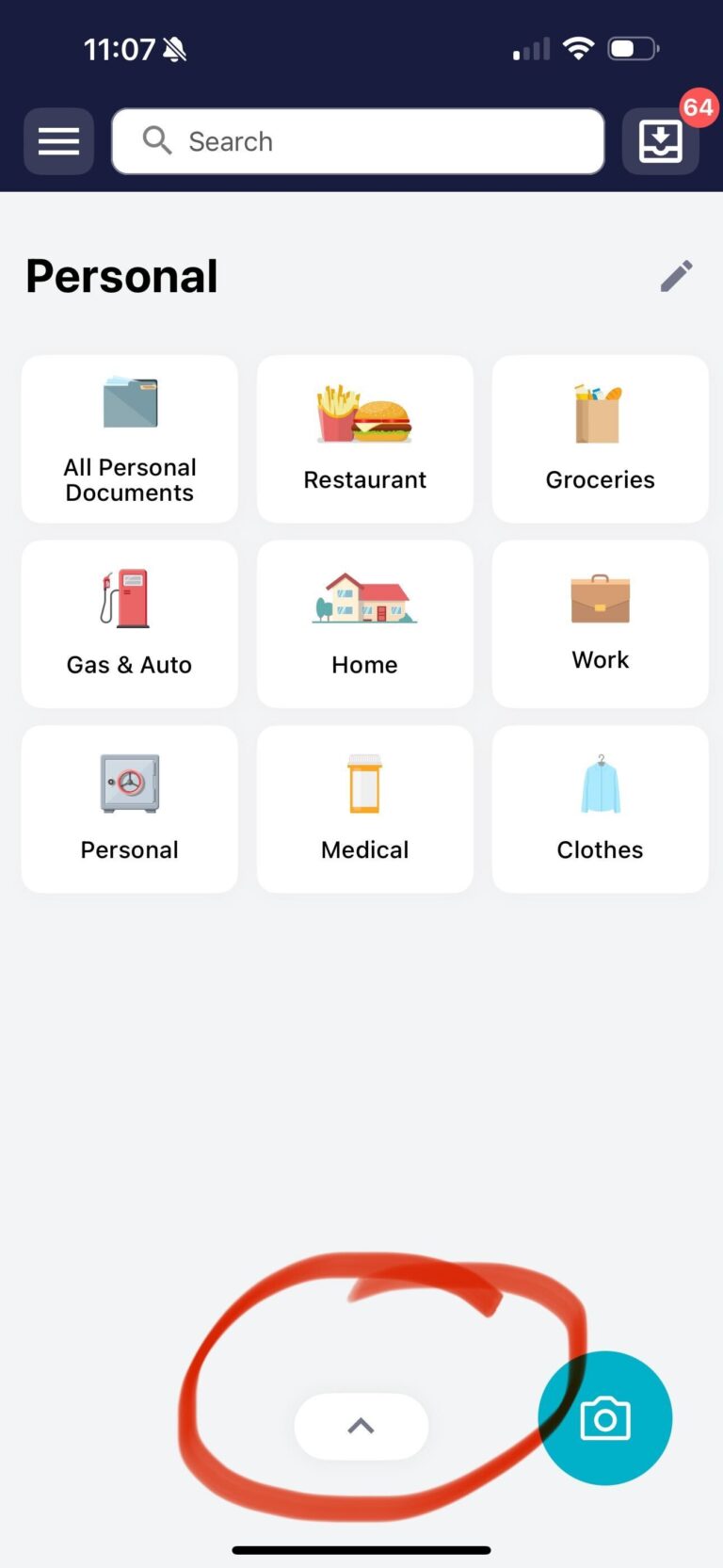
After you’ve tapped on the Spaces button, you’ll see a screen that shows all of your current Spaces, as well as the + Create New Space option listed beneath the current spaces you’ve added to your account.
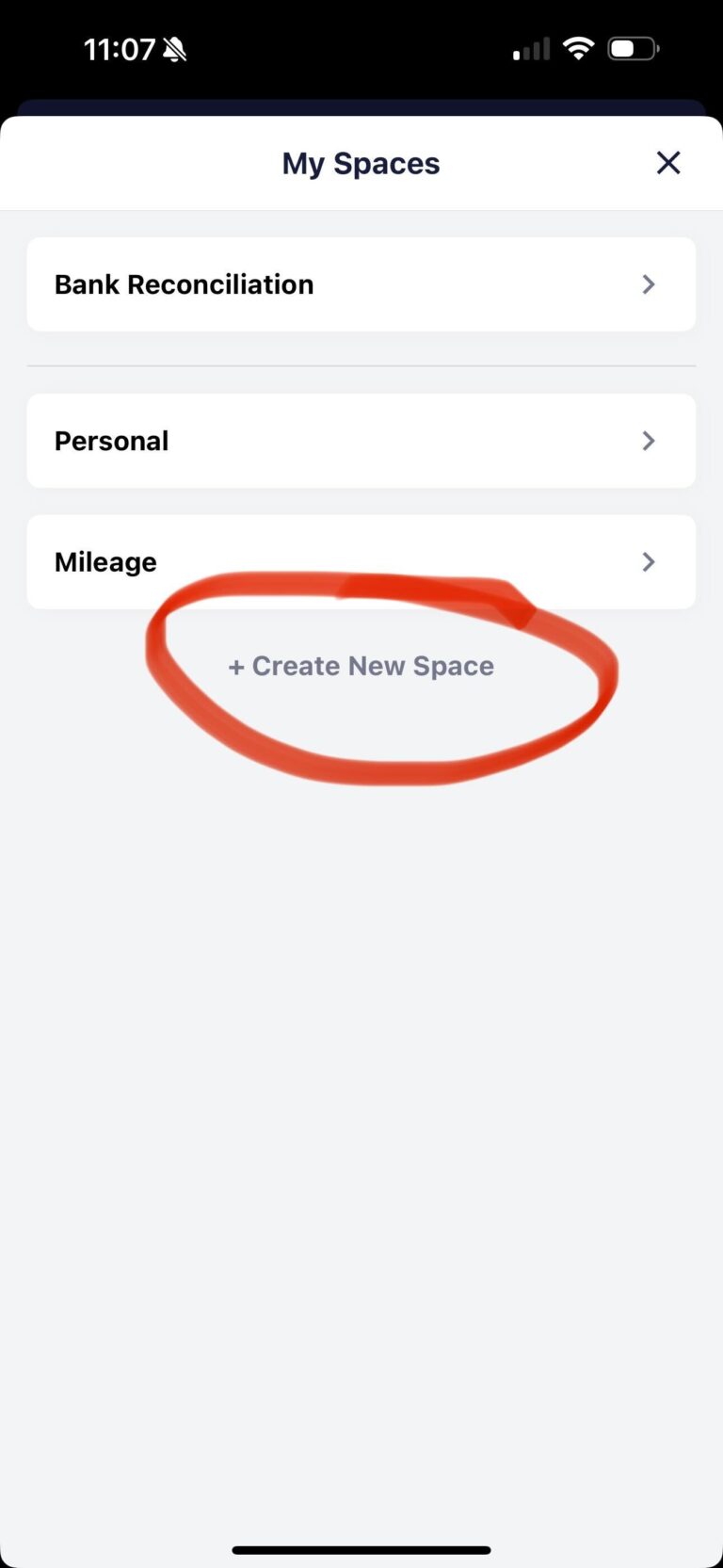
Tap on this and you’ll be taken to the Create Space screen. Enter the name of the new space you’d like to create and then hit the blue save button at the bottom of the screen.
This will take you back to the My Spaces screen. From here you can select the new space you’ve just created and begin adding new folders there.
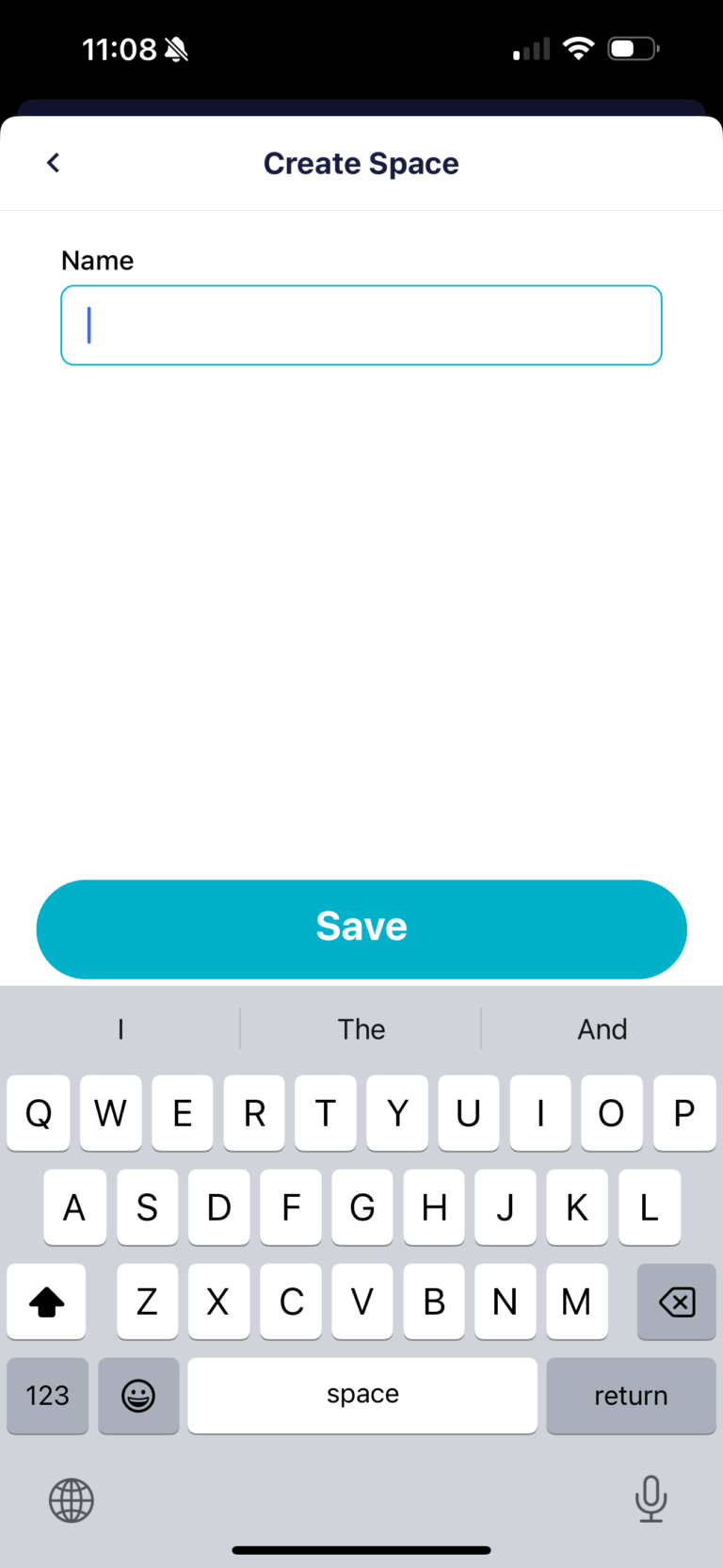
Some examples of Spaces that some users have made to help further organize their folders are: Work/Business Name, Household Spending, or for users who account share, each person utilizing the account can have their own Space; Bob, Sarah, John, etc.
