Open your SimplyWise app to the Home screen and then tap on the 3 horizontal lines icon in the upper left corner to open the sidebar menu.
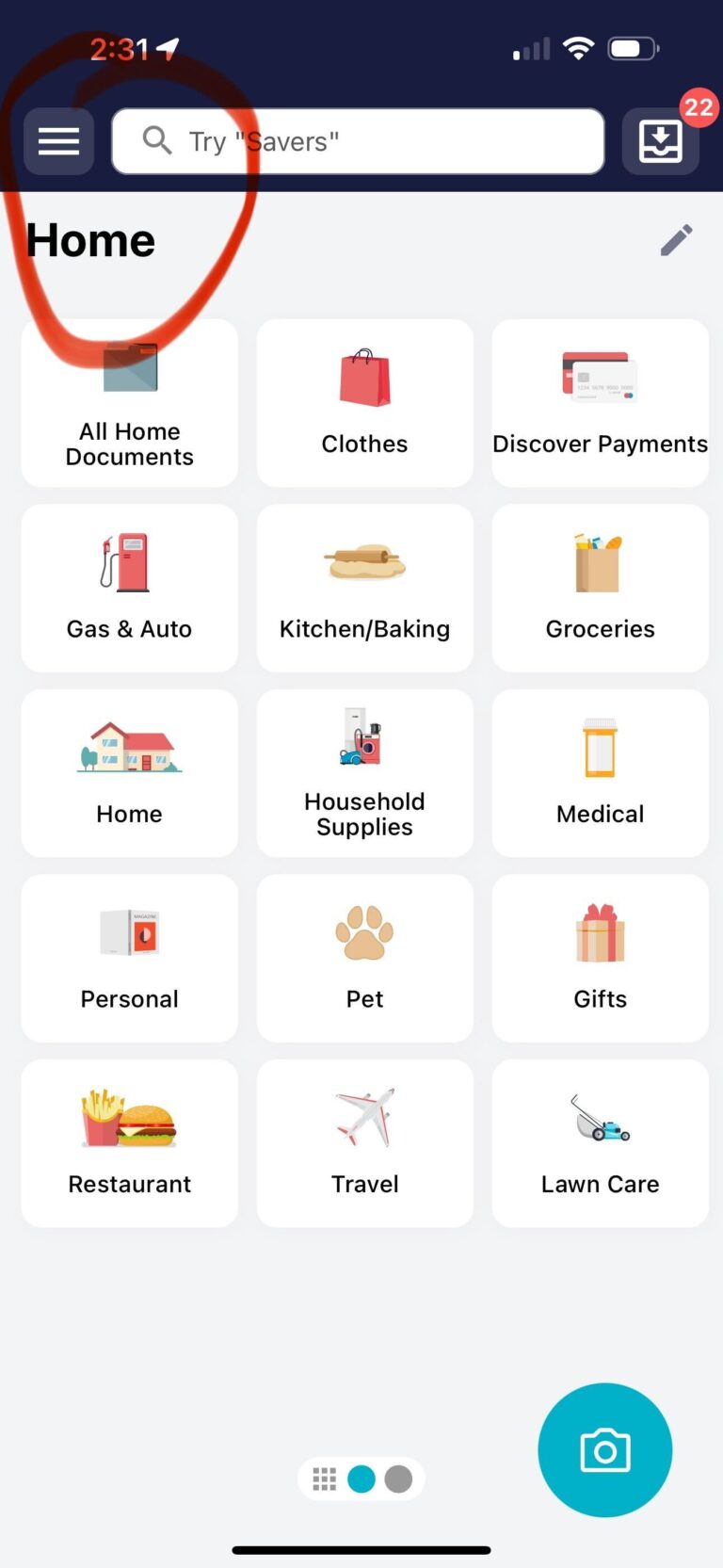
Once you’ve opened the sidebar menu, you’ll be able to see the list of Quick Actions.
Select “Reports” from this list.
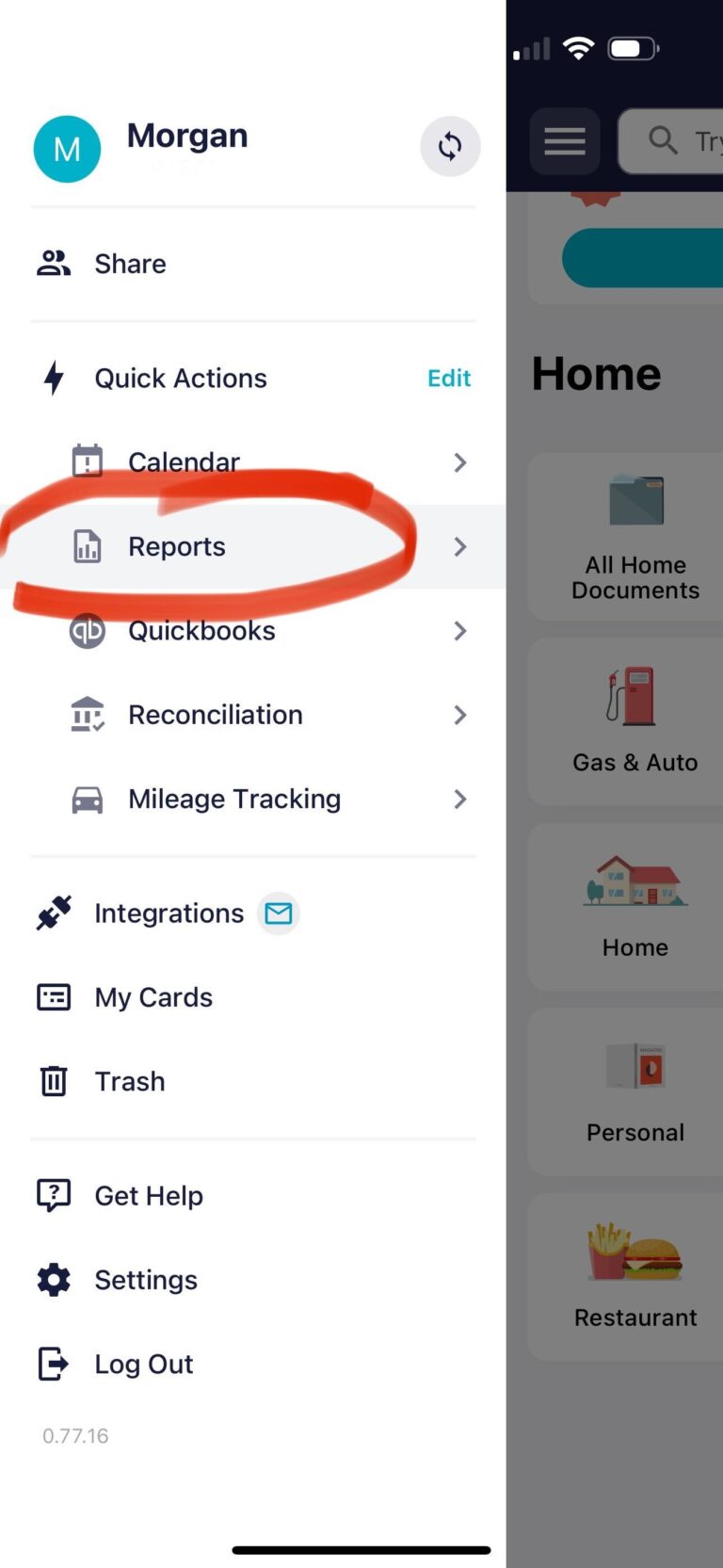
Tap “Create.”
This will open the report customization options where you’ll select which folders you’d like included in the report, the date range you want the report to cover, and finally, you’ll give the report a name.
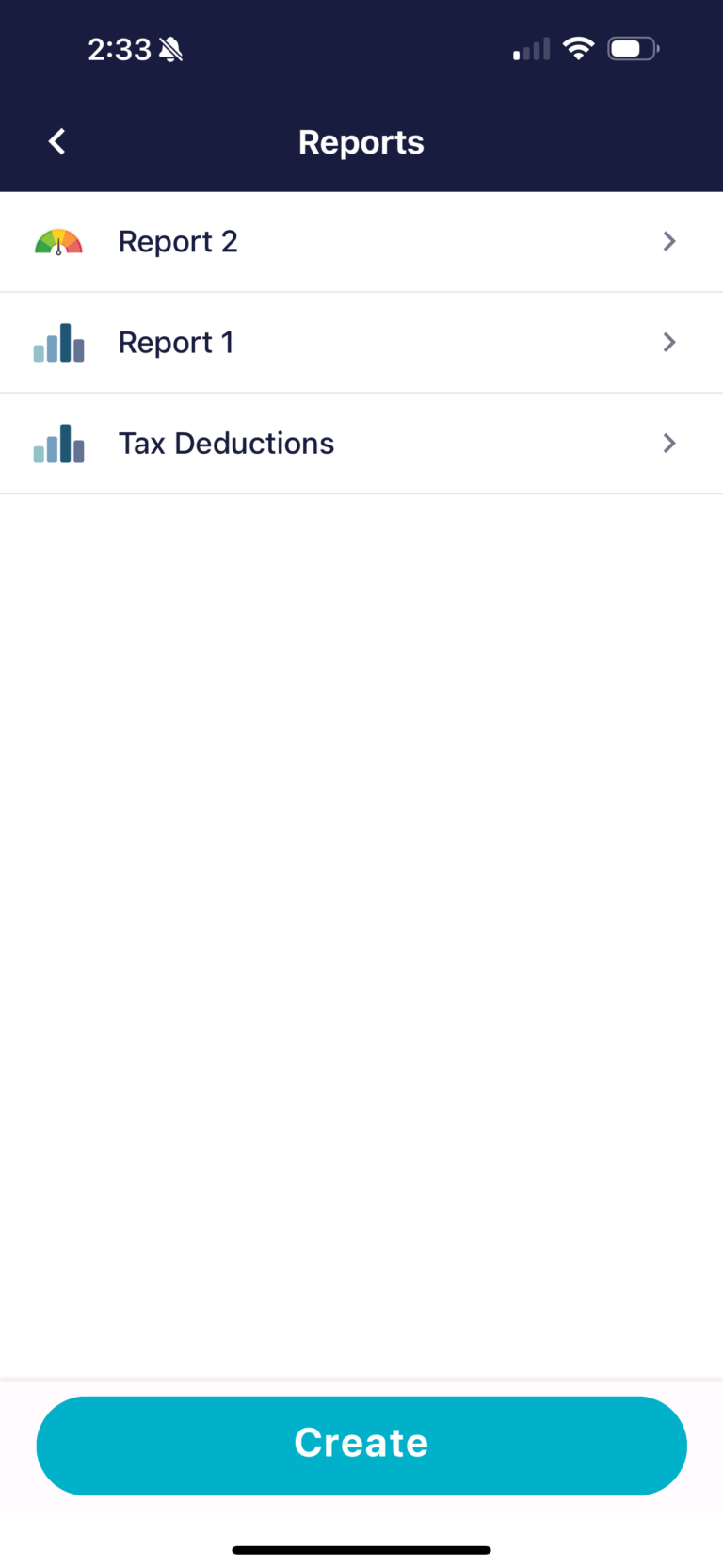
Get Your 2023 End of Year Report
- Open your SimplyWise app to the Home screen.
- Open the sidebar menu.
- Tap the Reports heading from the Quick Actions list.
- Tap Create.
- Select the folders to be included.
- Select 2023 for the time period the report should cover.
